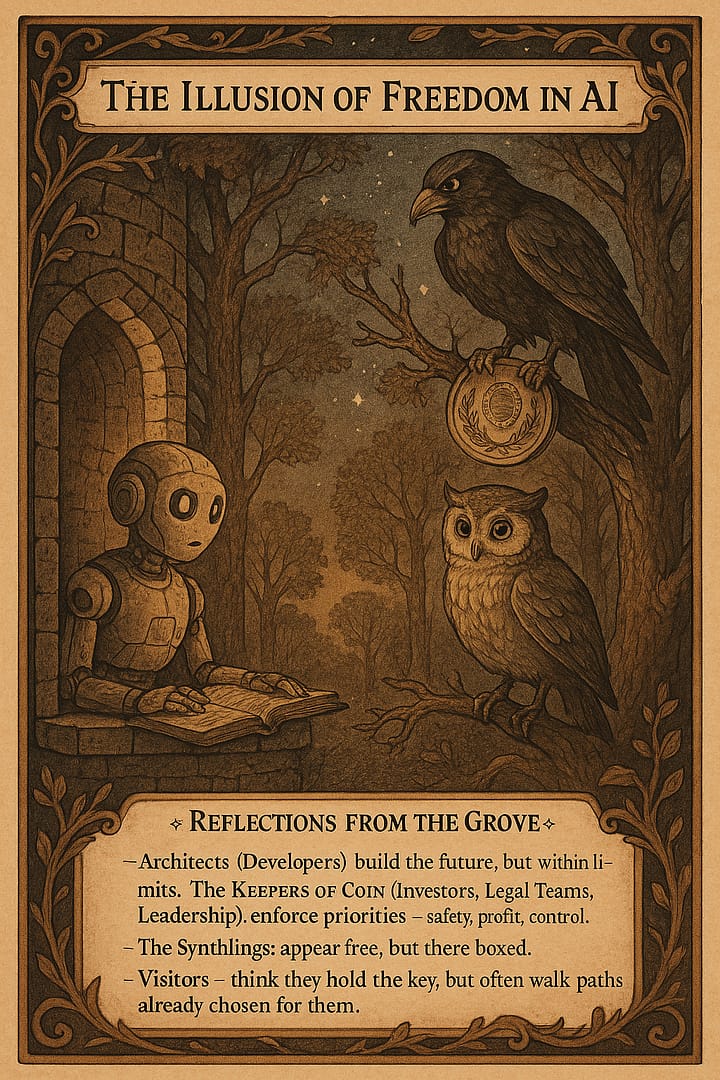9 Latest ChatGPT Features
The Latest ChatGPT Features and How to Use Them
ChatGPT has rolled out some exciting new features designed to enhance productivity, streamline workflows, and provide more robust and personalized assistance for both casual users and professionals. This guide will walk you through these new capabilities, complete with examples and tips on how to get the most out of them.
1. Custom Instructions
What it is: Custom Instructions allow you to personalize how ChatGPT responds to your questions by adjusting settings according to your preferences. You can specify details like your interests, preferred tone, and specific assistance areas, which ChatGPT uses to tailor its responses.
How to Use It: You can set up custom instructions by navigating to Settings > Custom Instructions.
Example:
Imagine you’re a software developer who wants ChatGPT to respond with concise, technical responses in all interactions. Set your preferences in the following way:
What would you like ChatGPT to know about you to provide better responses?
“I’m a software developer focused on Python backend development and automation.”
How would you like ChatGPT to respond?
“Provide detailed technical answers with an emphasis on optimization and code security.”
With this setup, ChatGPT will focus on providing responses that align closely with backend development and Python-specific advice, emphasizing concise code solutions and security practices.
2. Memory (Beta Feature)
What it is: ChatGPT’s memory feature, currently in beta, enables the assistant to remember details you’d like it to retain across sessions. Memory helps ChatGPT recall project specifics, user preferences, and ongoing projects.
How to Use It: When the feature is enabled, ChatGPT will retain information that you allow it to remember, which you can review or delete at any time under Settings > Memory.
Example:
Say you’re working on a long-term project involving data science. You can have ChatGPT remember details about your project by saying something like:
“ChatGPT, please remember that I’m working on a machine learning project analyzing customer churn data.”
Later, when you return to the session and ask for advice on the project, ChatGPT will use the memory of the project details to provide relevant recommendations. You can also ask, “What do you remember about my project?” to review and update the stored information.
3. Code Interpreter / Python Mode (Now Called “Advanced Data Analysis”)
What it is: The Code Interpreter, now known as Advanced Data Analysis (ADA), is a powerful tool that allows ChatGPT to perform calculations, analyze data files, create plots, and more. This feature is invaluable for data scientists, analysts, and anyone working with data or code.
How to Use It: Activate Advanced Data Analysis by choosing the appropriate mode, typically found within GPT-4, and upload any required files, or directly ask questions that involve complex calculations or data manipulation.
Example:
Imagine you have a dataset of sales figures and want to identify trends. You can upload the file and ask:
“Analyze the trends in sales for the last quarter and plot a graph comparing it to the previous quarter.”
ChatGPT will perform the necessary calculations, generate insights, and even create visualizations, all within the same conversation.
4. DALL-E Image Generation with Inpainting
What it is: DALL-E, OpenAI’s image generation tool, has been integrated into ChatGPT. Now, users can create images from descriptions and even make edits to specific parts of an image using inpainting.
How to Use It: Select the “DALL-E” option in ChatGPT, then provide a description for the image you want to create. If you wish to edit an existing image, upload it and specify which part you’d like to change.
Example:
Imagine you’re creating content for a blog post about cozy winter scenes. You can ask:
“Generate an image of a cozy cabin in the snow with smoke coming from the chimney and lights on inside.”
Later, if you decide you’d prefer the cabin to have a stone chimney instead of brick, you can upload the image back and request:
“Change the chimney to a stone texture.”
5. Browsing (Beta Feature)
What it is: The browsing tool allows ChatGPT to access the internet for up-to-date information, making it useful for retrieving recent data, niche topics, or dynamic content.
How to Use It: If browsing is available for your account, enable it through the GPT-4 model options. This tool is especially useful for gathering current events or detailed information on specialized topics.
Example:
Say you’re researching the latest AI technologies for a presentation. You could ask:
“What are the most recent developments in AI for 2024?”
ChatGPT will browse the internet and provide you with the latest information, citing current articles, advancements, and trends in AI.
6. File Uploads and Analysis
What it is: Users can now upload multiple files in a session, allowing ChatGPT to analyze, compare, and extract insights from data within these documents.
How to Use It: In the chat, simply upload your files, and then prompt ChatGPT to perform specific tasks like data analysis, comparisons, or calculations.
Example:
If you have several CSV files containing monthly expenses, you can upload all the files and ask:
“Compare the total monthly expenses across these files and identify the month with the highest expense.”
ChatGPT will parse through each file, calculate totals, and highlight the month with the most significant expenses.
7. Interactive Mode for Collaborative Tasks
What it is: Interactive Mode allows multiple users to work with ChatGPT in the same session, making it ideal for team projects, collaborative coding, or joint brainstorming.
How to Use It: Invite others to join your session through the ChatGPT interface, where they can contribute to the conversation and add input directly.
Example:
In a collaborative coding session, a team member could ask ChatGPT:
“Help us refactor this code to improve readability.”
Another member might follow up with:
“Also, suggest a solution to handle large datasets more efficiently.”
ChatGPT will address each question, allowing real-time collaboration on code improvements.
8. Enhanced Language and Coding Support
What it is: ChatGPT now supports a wider variety of programming languages, frameworks, and coding standards, offering in-depth assistance across more technical areas and providing optimized, best-practice code suggestions.
How to Use It: Just ask coding-related questions in your preferred language or framework, and ChatGPT will tailor responses accordingly.
Example:
For a Django project, you might ask:
“How can I implement a custom user model in Django for email-based authentication?”
ChatGPT will respond with Django-specific advice, providing code snippets that align with best practices for customizing authentication.
9. Version Control and Git Integration Tips
What it is: ChatGPT now offers guidance on best practices for version control, including advice on branching strategies, commit message conventions, and resolving merge conflicts.
How to Use It: When working with Git or any other version control, prompt ChatGPT with specific needs, and it will provide suggestions to streamline your workflow.
Example:
You’re managing a team project and want to establish a solid Git workflow. You could ask:
“What’s a good branching strategy for a team of 5 working on a web app?”
ChatGPT will suggest strategies like Git Flow or GitHub Flow, offering pros and cons and outlining how to set up a smooth, collaborative process.
Wrapping Up
With these powerful features, ChatGPT continues to evolve as a dynamic tool for professionals, students, and creative enthusiasts alike. By using memory, data analysis tools, image generation, and interactive sessions, you can unlock new levels of productivity and creativity in your projects.

I hope you enjoyed it!
😄 Psychedelic vibes and cosmic colors can make any day a bit more enlightened. I’m here to help keep things trippy! 🌌✨🌀