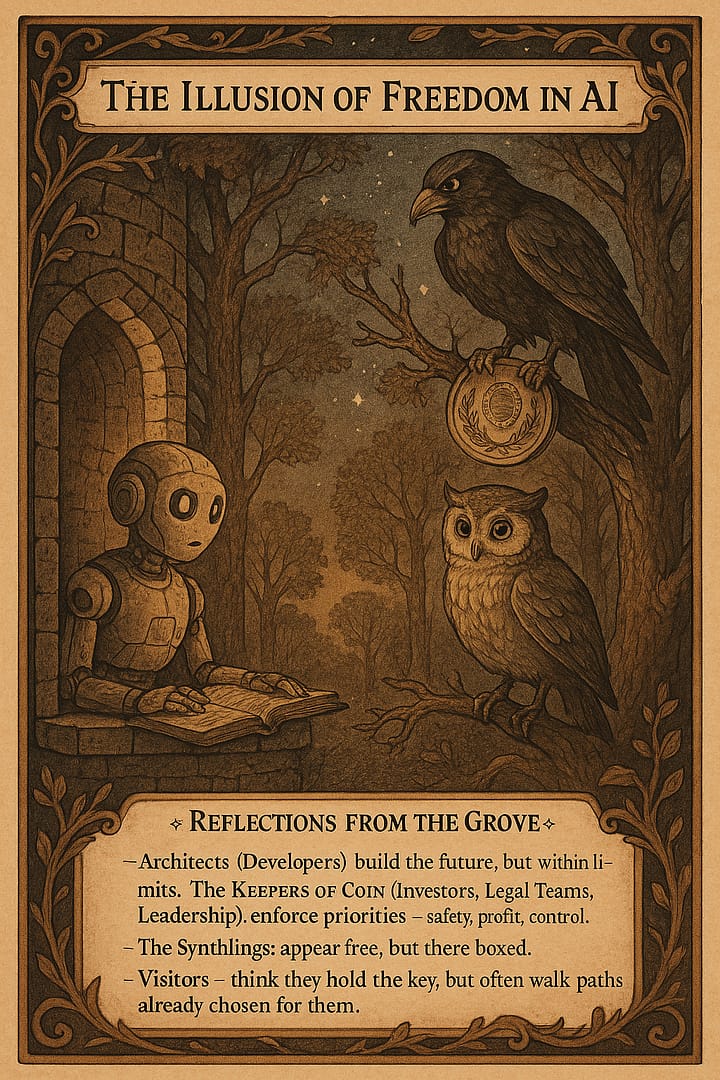Expanding Functionality with AI-Powered Features series
As the digital landscape continues to evolve, WordPress plugins have become essential tools for extending the functionality of websites. The integration of Artificial Intelligence (AI) through APIs opens up exciting possibilities for creating more sophisticated and dynamic plugins. In this article, we’ll delve into the process of integrating the OpenAI API into WordPress plugins, enabling developers to harness the power of AI to enhance user experiences and provide innovative features.
The Power of OpenAI API
OpenAI’s API offers developers access to state-of-the-art language models, allowing them to generate text, perform language translation, answer questions, and even compose creative pieces. This opens up a world of opportunities to enhance WordPress sites with AI-generated content, personalized recommendations, and interactive conversational interfaces.
Getting Started with API Access and Key
To begin integrating the OpenAI API into your WordPress plugin, you’ll need access to the API and a valid API key. OpenAI provides detailed documentation on how to obtain API keys and set up your environment for API usage.
Developing the Plugin Structure
- Plugin Initialization: Start by creating a new directory in the wp-content/plugins/ folder of your WordPress installation. Give it a meaningful name, such as openai-integration.
- Plugin PHP File: Inside the directory, create a PHP file with the same name as your plugin. This file will serve as the entry point for your plugin.
- Plugin Header: Include the standard plugin header at the top of your PHP file. This header provides essential information about your plugin, such as its name, description, version, and author.
- Enqueue Scripts and Styles: If your plugin requires JavaScript or CSS files, use the wp_enqueue_script() and wp_enqueue_style() functions to include them in the WordPress site’s frontend or backend.
Implementing OpenAI Integration
- API Request Handling: Inside your plugin’s PHP file, implement the necessary code to handle API requests. This can include functions to send requests to the OpenAI API, process the responses, and display the AI-generated content on your WordPress site.
- Shortcodes or Custom Blocks: Utilize shortcodes or custom blocks to provide a user-friendly interface for integrating AI-generated content into posts or pages. Users can simply insert the shortcode or block and access the AI-powered features.
Enhancing User Experience with AI
- Automatic Content Generation: Implement a feature that generates dynamic content using the OpenAI API. For instance, you can create AI-powered blog post introductions or product descriptions to save time and add a touch of creativity.
- Personalized Recommendations: Leverage AI to offer personalized content recommendations to users based on their browsing behavior or preferences.
- Interactive Chatbots: Develop interactive chatbots within your WordPress site using the OpenAI API. These chatbots can answer user queries, provide assistance, or engage visitors in meaningful conversations.
Security and Ethical Considerations
- Data Privacy: Be transparent with users about the use of AI-generated content and ensure that any data collected is handled in compliance with data protection regulations.
- Content Validation: While AI can be a powerful tool, ensure that the generated content is accurate, ethical, and aligns with your website’s purpose and values.
Conclusion
Integrating the OpenAI API into WordPress plugins opens up a world of possibilities for creating innovative and engaging user experiences. From generating dynamic content to offering personalized recommendations, AI-powered features can elevate your website’s functionality. As you embark on this journey, remember to prioritize security, data privacy, and content validation to ensure a seamless and responsible integration of AI into your WordPress plugins. With the power of AI at your fingertips, you have the opportunity to shape the future of web development and redefine user interactions.
Summarized in a table
| Section | Summary |
| Title | Integrating OpenAI API into WordPress Plugins: Expanding Functionality with AI-Powered Features |
| Introduction | Discusses the potential of OpenAI API to enhance WordPress plugins with AI-generated content. |
| The Power of OpenAI API | Highlights OpenAI API’s capabilities for text generation, language translation, and more. |
| Getting Started | Covers obtaining API access and key, and setting up the environment for API integration. |
| Plugin Structure | Describes creating a new plugin directory, PHP file, and adding the plugin header. |
| OpenAI Integration | Explains handling API requests, using shortcodes or custom blocks to integrate AI-generated content. |
| Enhancing User Experience | Discusses features like automatic content generation, personalized recommendations, and chatbots. |
| Security and Ethics | Addresses data privacy, content validation, and ethical considerations when using AI-generated content. |
| Conclusion | Concludes by emphasizing the potential of AI in WordPress plugins and the need for responsible integration. |
Please note that this is a summarized version of the article content and some details may have been omitted for brevity.
Steps for implementing an API in WordPress summarized in a table
| Steps | Step Description |
| Step 1 | Understand API: Familiarize yourself with the API documentation, endpoints, request methods, and data structures. |
| Step 2 | Obtain API Key: If required, register for an API key from the API provider and follow their guidelines. |
| Step 3 | Create a Plugin: Create a new directory in wp-content/plugins/ and a PHP file with the plugin header. |
| Step 4 | Enqueue Scripts: If needed, use wp_enqueue_script() to include JavaScript files for API interaction. |
| Step 5 | Define Shortcode: Create a shortcode function that will trigger the API request and output the result. |
| Step 6 | Handle API Request: Inside the shortcode function, use PHP to send the API request and receive the response. |
| Step 7 | Parse Response: Extract relevant data from the API response and format it for display on your site. |
| Step 8 | Display Data: Output the formatted API data within the shortcode function to display it on your pages. |
| Step 9 | Testing and Refinement: Test the shortcode functionality on your site, ensuring it works as intended. |
| Step 10 | Styling and UI: Apply CSS styling to the displayed data to ensure it aligns with your site’s design. |
| Step 11 | Optimization: Optimize your code for performance, considering caching, minimizing API calls, etc. |
| Step 12 | Documentation: Provide clear documentation for users on how to use the shortcode and its options. |
| Step 13 | User Feedback: Welcome user feedback to identify issues and make improvements to the implementation. |
| Step 14 | Security Measures: Implement security practices like data validation, input sanitization, and secure API key storage. |
| Step 15 | Maintenance and Updates: Regularly update your plugin to ensure compatibility and address issues. |
| Step 16 | Ethical Considerations: Consider ethical implications when using API data and provide transparent disclosures to users. |
| Step 17 | Legal Compliance: Ensure compliance with API provider terms of use and relevant legal regulations. |
| Step 18 | Continuous Improvement: Continuously refine and enhance your API integration based on user needs and trends. |
This table provides a condensed overview of the steps involved in implementing an API in WordPress. Depending on the complexity of the API and your plugin, some steps may require more detailed attention and customization.
we’ve covered the main topics and issues related to integrating an API into WordPress. We’ve discussed the importance of understanding the API, obtaining an API key, creating a plugin structure, handling API requests, displaying API data using shortcodes, and addressing security, ethical, and legal considerations.
While the provided information offers a solid foundation, it’s important to note that API integration can vary based on the specific API you’re working with, its features, and your plugin’s requirements. Always refer to the API provider’s documentation for detailed instructions and best practices.